Deep Dive Angular: How to Make One Component Talk to Another

Any Angular application is a tree of components. So when designing components, you need to ensure that they’re reusable and self-contained and at the same time have some means of communicating with each other.
That is the goal of this article to explain how components can pass data to each other in a loosely coupled manner.
Let's dig in,
- Parent to Child using the Input Decorator
- Child to Parent via ViewChild
- Child to Parent via Output and EventEmitter
- Reactive Apporach to Share Data Between Any Components Using Services
- Final Thoughts
The picture below depicts a typical UI composition where each shape represents a component. I have purposely avoided using HTML elements such as input fields, buttons for easier reference.
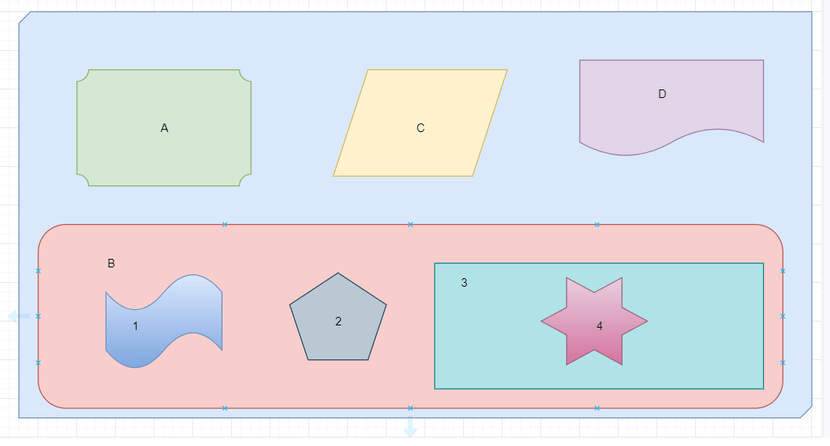
When you design a view that consists of multiple components, the less they know about each other, the better.
Say a user clicks the button in component 4, which has to initiate some actions in component 5. Is it possible to implement this scenario without component 4 knowing that component 5 exists? Yes, it is.
Parent to Child using the Input Decorator
The input properties of a component are decorated with @Input and are used to get data from the parent component.
When you declare a variable with the Input decorator in the child component, it allows that variable to be received from a parent template.
child.component.ts
import { NgModule, Component, Input } from '@angular/core';@Component({selector: 'child-processor',template: `You have new message : {{infoMessage}}`,styleUrls: ['./child.component.css']})class ChildComponent {@Input() infoMessage: string;constructor() { }}
In this case, we define a message variable in the parent, then use square brackets to pass the data to the child. Now the child can display this data in its template.
parent.component.ts
import { Component OnInit } from '@angular/core';@Component({selector: 'parent-processor',template: ` <input type="text" placeholder="Enter Message" (change)="onInputEvent($event)"><br/><child-processor [infoMessage]="message"></child-processor>`styleUrls: ['./parent.component.css']})class ParentComponent implements OnInit {message: string;constructor() { }ngOnInit() { }onInputEvent({target}) : void {this.message = target.value;}}
import { platformBrowserDynamic } from '@angular/platform-browser-dynamic';import { BrowserModule } from '@angular/platform-browser';@NgModule({imports: [ BrowserModule],declarations: [ ParentComponent, ChildComponent],bootstrap: [ ParentComponent ]})class AppModule { }platformBrowserDynamic().bootstrapModule(AppModule);
Child to Parent via Output and EventEmitter
Angular components can dispatch custom events using the EventEmitter object. Those events can be handled either in the component or by its parent components.
This approach is ideal when you want to share data changes that occur on things like button clicks, form entries, and other user events.
In the child, we declare a messageEvent variable with the Output decorator and set it equal to a new event emitter. Then we can create a function named sendMessage that calls emit on this event with the message we want to send to the child.
child.component.ts
import { Component, Output, EventEmitter } from '@angular/core';@Component({selector: 'app-child',template: `<button (click) = "sendMessage()" class="button"> Send Message </button>`,styleUrls: ['./child.component.css']})class ChildComponent {message: string = 'Hello from child';@Output() messageEvent = new EventEmitter<string>(); // EventEmitter isconstructor() { }sendMessage() : void {this.messageEvent.emit(this.message);}}
In the parent, we have created a function to receive the message and set it equal to the message variable which in turn will be displayed on UI.
The parent can now subscribe to this messageEvent that's outputted by the child component, then run the receive message function whenever this event occurs.
parent.component.ts
import { Component, OnInit } from '@angular/core';@Component({selector: 'app-parent',template: ` <h1> Parent </h1>Message from child : {{message}}<app-child (messageEvent)="receiveMessage($event)" ></app-child>`styleUrls: ['./parent.component.css']})class ParentComponent implements OnInit {message: string;constructor() { }ngOnInit() { }receiveMessage($event) : void {this.message = $event; // So, every time button is clicked in child view, receiveMessage function will be invoked.}}
Lastly, we create a button to trigger this function.
Child to Parent via ViewChild
ViewChild allows one component to be injected into another, giving the parent access to its attributes and functions.
One caveat, however, is that the child won't be available until after the view has been initialized. This means we need to implement the AfterViewInit lifecycle hook to receive the data from the child.
child.component.ts
import { Component } from '@angular/core';@Component({selector: 'app-child',template: `<h1> Child </h1>`,styleUrls: ['./child.component.css']})class ChildComponent {childMessage: string = 'Hello from child';constructor() { }}
In the AfterViewInit function, we can access the message variable defined in the child.
parent.component.ts
import { Component, AfterViewInit, ViewChild } from '@angular/core';@Component({selector: 'app-parent',template: ` <h1> Parent </h1>Message from child : {{message}}<app-child></app-child>`styleUrls: ['./parent.component.css']})class ParentComponent implements AfterViewInit {@ViewChild(ChildComponent) childComp : ChildComponent; // ViewChild returns the first element that matches a given component.message: string;constructor() { }ngAfterViewInit() : void {this.message = this.childComp.childMessage; // Here, We can access Child Property directly.}}
One important thing to note here is that The @ViewChild decorator cannot see across component boundaries!
Queries done using @ViewChild can only see elements inside the template of the component itself.
It's important to realize that @ViewChild cannot be used to inject:
- Anything inside the templates of its child components
- and neither anything in the template of parent components as well
Reactive Approach to Share Data Between Any Components Using Services
You’ve learned how a parent component can pass data to its child using bindings to input properties and via @ViewChild decorator.
But there are other cases when passing data between components that have no direct connection, such as siblings, grandchildren, etc, you should use a shared service approach.
When you have data that should always be in sync, RxJS BehaviorSubject comes handy in this situation. The major advantage that a BehaviorSubject ensures that every component consuming the service receives the most recent data. If you would like to know more about Subjects in RxJS head over to my article on Reactive Programming - The best idea from Observer pattern, the Iterator pattern and Functional programming.
So in the service, we need to create a private BehaviorSubject that will hold the current value of the message.
Then We define a currentMessage variable handle this data stream as an observable that will be used by the components.
Lastly, we create function that calls next on the BehaviorSubject to emit the value.
data.transfer.service.ts
import { Injectable } from '@angular/core';import { BehaviorSubject } from 'rxjs';@Injectable()export class DataTransferService {private messageSubject = new BehaviorSubject('default message');currentMessage = this.messageSubject.asObservable();constructor() { }sendMessage(message: string) {this.messageSubject.next(message);}}
In parent, we simply subscribe to the Observable from DataTransferService.
parent.component.ts
import { Component, OnInit } from '@angular/core';import { DataTransferService } from "../data.service";@Component({selector: 'app-parent',template: `{{message}}`,styleUrls: ['./parent.component.css']})export class ParentComponent implements OnInit {message:string;constructor(private dataTransferService: DataTransferService) { }ngOnInit() {this.dataTransferService.currentMessage.subscribe(message => this.message = message)}}
Now if we create a function in any one of these components that changes the value of the message. When this function is executed the new data it's automatically broadcast to all other components.
second.child.component.ts
import { Component, OnInit } from '@angular/core';import { DataTransferService } from "../data.service";@Component({selector: 'app-sibling',template: ` {{message}}<button (click)="newMessage()"> New Message </button>`,styleUrls: ['./second.child.component.css']})export class SecondChildComponent implements OnInit {message:string;constructor(private dataTransferService: DataTransferService) { }ngOnInit() {this.dataTransferService.currentMessage.subscribe(message => this.message = message);}newMessage() {this.dataTransferService.sendMessage("Hello from 2nd Child"); // All those components who have subscribed will receive the message.}}
The parent, child, and sibling components all receive the same treatment. We inject the DataTransferService in the constructor, then subscribe to the currentMessage observable and set its value equal to the message variable.
Final Thoughts
- You have learned about binding to the component’s input properties and dispatching events via the output properties allow you to create loosely coupled components.
- You have learned that @ViewChild which not only allows us to pass the data from parent to child but also can let parents use the API exposed by the child.
- You have also learned about communications between unrelated components can be arranged by using the reactive shared services approach.
- Finally, you learned that when you design a component-based UI, each component should be self-contained, and components shouldn’t rely on the existence of other UI components.
Hope you find this post useful. Please share your thoughts in the comment section.
I’d be happy to talk! If you liked this post, please share, comment and give a few ❤️ 😊 Cheers. See you next time.